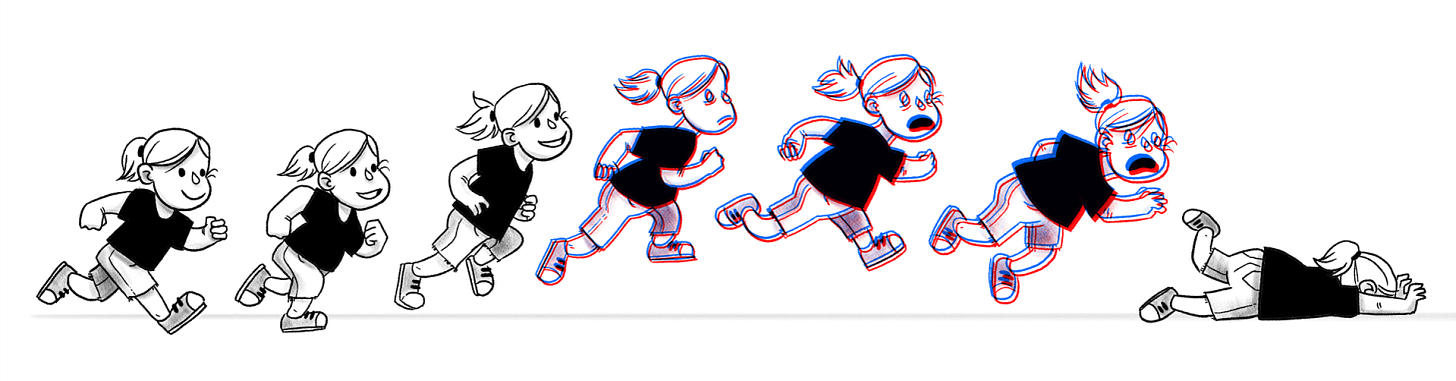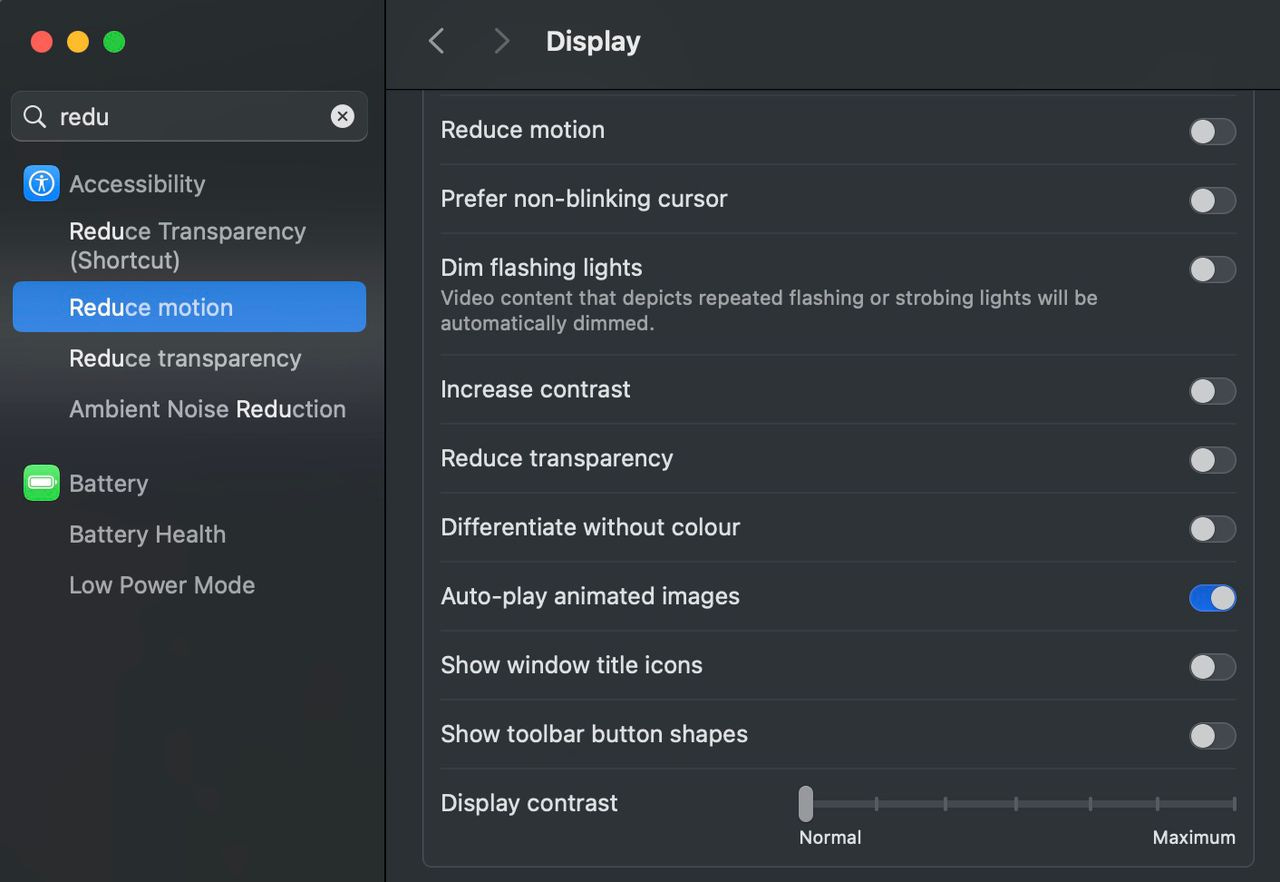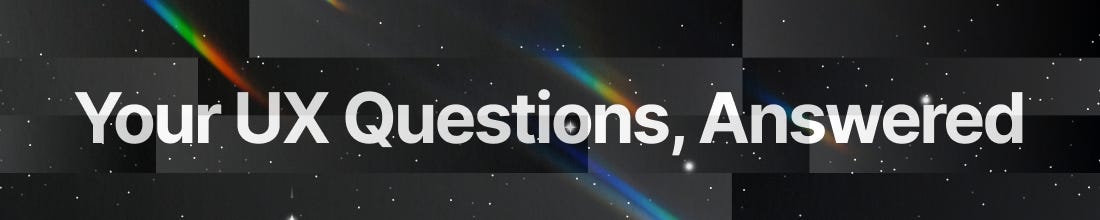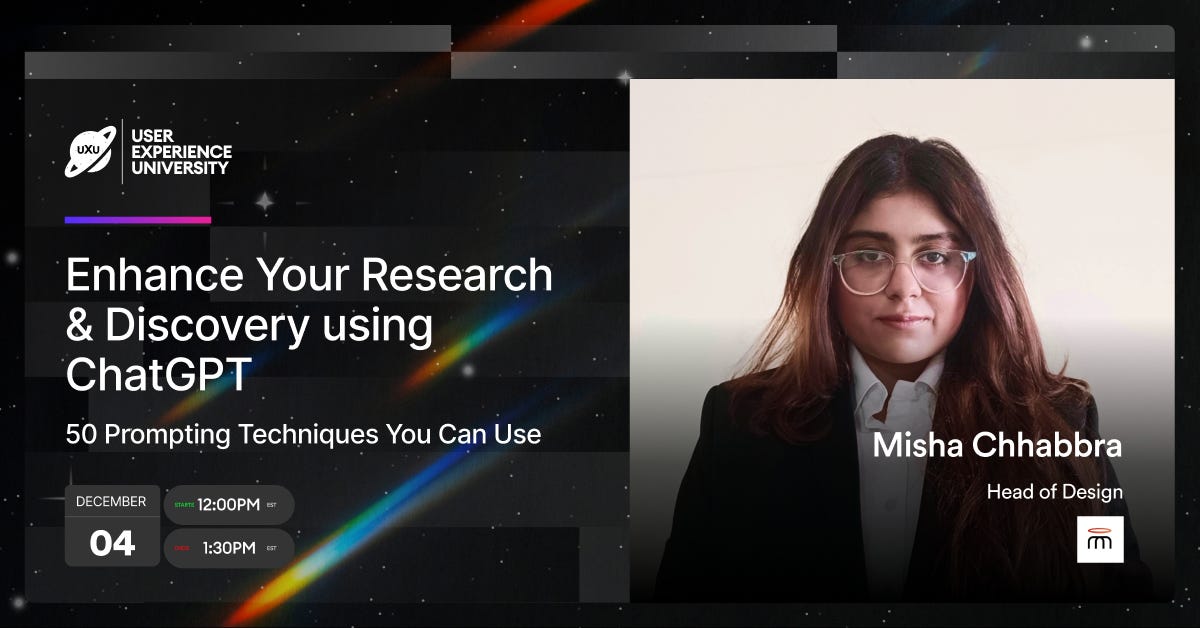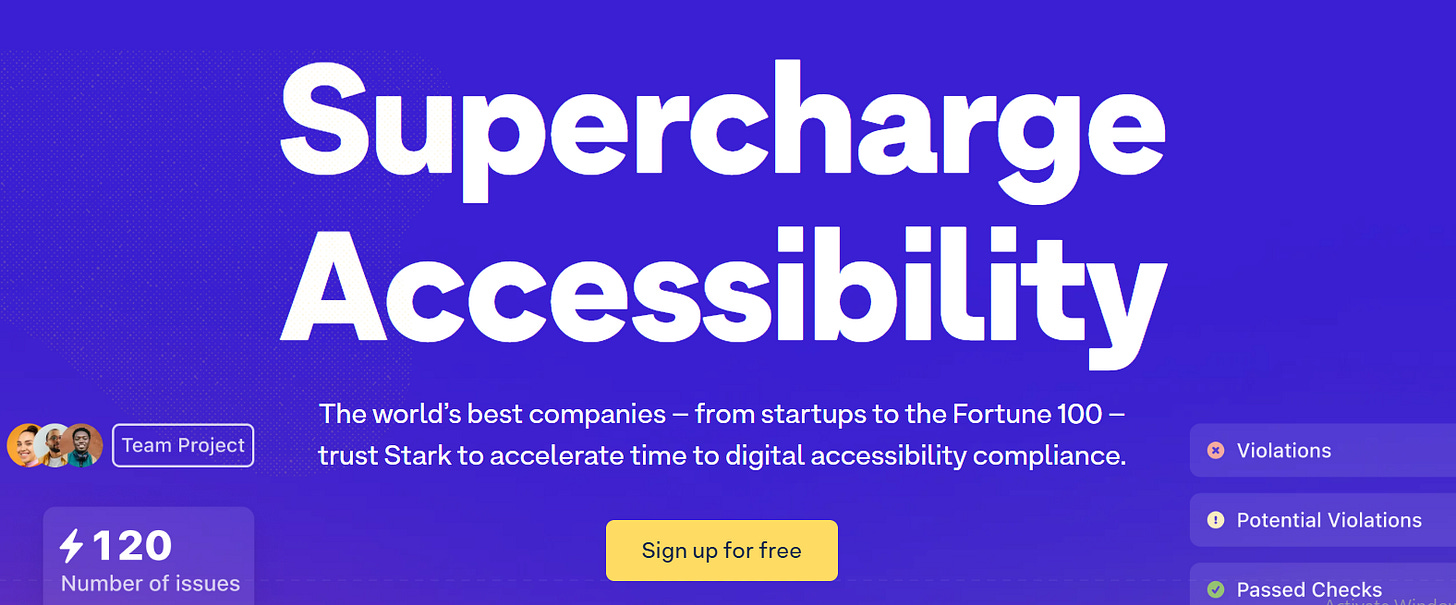Designing for Motion Sensitivities in UX
Mastering Motion Sensitivity
Today, let’s talk about a piece of UX design that’s easy to overlook but makes a huge difference for some of your users: motion sensitivity.
Animations and dynamic effects are everywhere, and they can be a great way to make your app feel alive. But here’s the thing—not everyone loves them. For some users, even a subtle animation can cause dizziness or discomfort. Did you know that 5-10% of people experience motion sensitivity? This means that too much motion could be turning away a chunk of your audience.
So how do we keep our designs engaging without leaving sensitive users behind? That’s exactly what we’re diving into today.
Today’s Highlights
Key Insight: What Motion Sensitivity is, Why it Matters and How to Design for Motion Sensitivity
UX Question of the Week: Integrating artificial intelligence (AI) into user experiences
Upcoming Workshop — A live class on prompt engineering
Job Spotlight - UX Research & Design roles Posted in the last 24hrs
Recommended Reads & Tools: Learn and Apply Accessibility Strategies
Tool of the week!
🎥 What is Motion Sensitivity?
Motion sensitivity, or motion sickness triggered by screen animations, is a common issue among users, especially in AR/VR and animation-heavy interfaces. This response can vary from mild discomfort to severe nausea and dizziness, particularly with effects like parallax, hover transitions, and zoom animations.
Our mission as designers is to ensure that everyone, including those with motion sensitivities, enjoys a seamless experience.
Why it Matters
As designers, ensuring accessibility isn’t just a “nice-to-have”; it's a fundamental part of the user experience. Addressing motion sensitivity helps us:
Increase usability for sensitive users.
Boost inclusivity across platforms.
Strengthen product adoption and retention by reducing user discomfort.
How to Design for Motion Sensitivity
1. Start by Giving Users Control
Not all users enjoy motion in digital experiences. For some, it’s about comfort and usability, not just preference. A crucial step in designing for motion sensitivity is giving users control over animations. Many systems, like iOS and macOS, now offer a Reduce Motion setting, which you can detect and integrate in your app's design, providing a more stable experience for motion-sensitive users.
Quick Tip: By integrating system settings for reduced motion into your app, you can automatically reduce or turn off animations for users who have that preference enabled. It’s a small step with a big impact.
2. Use Motion with Intention
Not all motion is disruptive—some animations, when used sparingly and intentionally, can actually enhance the experience. But the key here is subtlety.
Example: Swapping out zoom effects for a slow fade can guide users’ attention without causing discomfort.
3. Offer Reduced Motion Options
Use the prefers-reduced-motion CSS media query to detect users’ preferences and adjust animations accordingly.
@media (prefers-reduced-motion: reduce) {
* {
animation: none;
transition: none;
}
}4. Use Progressive Disclosure
Gradual, gentle transitions when content appears can reduce visual strain, especially if you're showcasing heavy data or multimedia.
5. Alternative Feedback without Animation
If animation is used for feedback (e.g., a spinner or loading icon), provide a static option, like a progress bar, for users who prefer reduced motion.
This week’s question: “How can we effectively integrate artificial intelligence (AI) into user experiences without compromising usability and ethical standards?”
Answer:
Start with User-Centric Problem-Solving: Focus on specific user needs AI can enhance without overcomplicating the experience. Avoid adding AI for the sake of novelty, and instead, base it on solving a core problem, improving a process, or adding meaningful value.
Transparent Design: Users value clarity. Let them understand AI’s choices—why it’s making certain suggestions or taking specific actions. Maintain transparency to ensure they feel in control.
Label AI features clearly (e.g., "Suggested by AI") and provide users with insights on how their data is used in these processes.
Ethics at the Core: AI can inadvertently carry biases, which undermines inclusivity. Prioritize fairness and representation as core principles in AI-driven UX, not just as afterthoughts.
Keep It Human: Every AI-driven feature should feel authentic and personal, responding to users’ unique needs and enhancing their experience without compromising human connection.
Design for Control and Customization: Give users control over the AI-driven features, allowing them to personalize or even disable AI functionalities if desired.
In essence, AI in UX isn’t about the latest technology; it’s about making that technology serve a very human purpose. If we keep that purpose in mind, we won’t just integrate AI into UX—we’ll elevate it.
Have a burning UX question? Share it HERE!, and we might answer it in our next issue.
Upcoming Skillshop!!!
For most of us, AI does play a key role in your day-to-day work and there are challenges we encounter in the process especially with trying to get these tools to understand what we are looking for.
Knowing how to set the right prompts can be a game-changer. In this workshop, you’ll gain practical, hands-on experience with the art of prompt engineering. You’ll be guided you through the processing of crafting clear, context-rich prompts that help you get the most out of ChatGPT to enhance your research and discovery process.
Bonus: You’ll get to walk away with an exclusive e-book on how to leverage on ChatGPT as your personal UX assistant!
👉 Ready to boost your productivity and design smarter?
Senior Content Designer IISenior Content Designer II with verification
HubSpot/ United States (Remote)/ $161.5K/yr - $258.4K/yr
User Experience ResearcherUser Experience Researcher
Advantage Technical / Texas, United States (Remote)/ $60/hr - $70/hr
Product DesignerProduct Designer with verification
Ascendion/ Canada (Remote)/ $90K/yr - $100K/yr
User Experience WriterUser Experience Writer
Creative Niche/ Toronto, ON (Hybrid)/ CA$50/hr - CA$80/hr
Senior UX ResearcherSenior UX Researcher with verification
Morgan McKinley/ Belfast, Northern Ireland, United Kingdom (Hybrid)/ £93K/yr
Product ManagerProduct Manager
{DevLogic}/ Manchester, England, United Kingdom (On-site)/ £60K/yr
Resource Corner 📚
Book: Accessibility for Everyone by Laura Kalbag – A thorough guide to digital accessibility, covering everything from design to coding practices.
Tool: Axe Accessibility Checker – A free tool to help spot accessibility issues in your code.
Article: Accessibility and motion by Sheri Byrne-Haber – Here’s a quick review of the issues to consider when considering adding motion to your website or mobile app.
MDN Web Docs: Prefers-Reduced-Motion : A guide to using CSS to detect user preferences for reduced motion and tailor animations accordingly.
Tool of the Week: Stark
Stark is an accessibility tool designed for creative professionals. It integrates directly with design software like Figma and Sketch to make accessibility checks seamless.
Here’s what Stark can do:
Automatically check for color contrast compliance.
Simulate color blindness to evaluate designs from diverse perspectives.
Create accessible color palettes.
Flag potential accessibility issues before they reach development.
Final Note | Accessibility is a Must, Not a Maybe
Creating accessible designs isn’t a trend—it’s an essential practice that broadens your product’s reach and impact. By reducing motion effects, you’re ensuring a more comfortable, welcoming experience for everyone. Let’s make sure no one is left out of enjoying what we create.
Thanks for being part of the UXU community! If you enjoyed today’s insights, share this with a friend or colleague who could benefit.